Lenovo Horizon 27 Table PC IdeaCentre Manual do Utilizador
Consulte online ou descarregue Manual do Utilizador para Computadores Lenovo Horizon 27 Table PC IdeaCentre. Lenovo Horizon 27 Table PC IdeaCentre User Manual Manual do Utilizador
- Página / 55
- Índice
- MARCADORES




- HardwareMaintenanceManual 1
- SecondEdition(April2013)27th 4
- GS-35F-05925 4
- Contents 5
- Chapter1.Aboutthismanual 7
- Chapter2.Safetyinformation 9
- Safetyinspectionguide 11
- Groundingrequirements 12
- Safetynotices 12
- Chapter2.Safetyinformation7 13
- Chapter3.Generalinformation 15
- Chapter4.GeneralCheckout 17
- Chapter5.UsingtheSetupUtility 19
- Enablingordisablingadevice 21
- Selectingastartupdevice 22
- Chapter6.Symptom-to-FRUIndex 25
- POSTerrorcodes 26
- Undeterminedproblems 26
- ©CopyrightLenovo2013 27
- Leftandrightview 28
- Rearview 29
- Chapter8.Replacinghardware 31
- Replacingthekeyboardandmouse 32
- Removingtherearcover 32
- Chapter8.Replacinghardware27 33
- RemovingtheEMIcover 34
- Replacingthebattery 35
- Replacingtheharddiskdrive 36
- Chapter8.Replacinghardware31 37
- Replacingthebatteryfan 38
- Replacingthespeakersystem 38
- Replacingthesystemfans 39
- Replacingtheheat-sinkmodules 40
- Removingthehinge 41
- Replacingtheconverterboard 42
- Replacingthetouchcontrolboard 43
- Replacingthecamera 44
- Chapter8.Replacinghardware39 45
- Replacingthepowerswitchboard 46
- ReplacingtheBluetoothmodule 46
- ReplacingtheWi-Ficard 47
- ReplacingtheTVtunercard 48
- Replacingthesolidstatedisk 49
- Replacingamemorymodule 50
- Replacingthemotherboard 51
- ReplacingtheLEDpanel 52
- Chapter8.Replacinghardware47 53
- Chapter9.Generalinformation 55
Resumo do Conteúdo
IdeaCentreHorizon27All-In-OnePCHardwareMaintenanceManualideaideaideaCentreideaMachineTypes:10109/6266
Observethefollowingruleswhenworkingonelectricalequipment.Important:Useonlyapprovedtoolsandtestequipment.Somehandtoolshavehandlescoveredwithasoftmateri
–Switchoffpower.–Sendanotherpersontogetmedicalaid.SafetyinspectionguideTheintentofthisinspectionguideistoassistyouinidentifyingpotentialhazardsposedby
•Keepthepartsinprotectivepackagesuntiltheyareinsertedintotheproduct.•Avoidcontactwithotherpeoplewhilehandlingthepart.•Wearagroundedwriststrapagainstyo
ToConnectToDisconnect1.TurneverythingOFF .2.First,attachallcablestodevices.3.Attachsignalcablestoconnectors.4.Attachpowercordstooutlet.5.TurndeviceON.
≥18kg(37lbs)≥32kg(70.5lbs)≥55kg(121.2lbs)CAUTION:Usesafepracticeswhenlifting.CAUTION:Thepowercontrolbuttononthedeviceandthepowerswitchonthepowersupply
Chapter3.GeneralinformationThischapterprovidesgeneralinformationthatappliestoallcomputermodelscoveredbythismanual.SpecicationsThissectionliststhephys
10IdeaCentreHorizon27All-In-OnePCHardwareMaintenanceManual
Chapter4.GeneralCheckoutAttention:Thedrivesinthecomputeryouareservicingmighthavebeenrearrangedorthedrivestartupsequencemayhavebeenchanged.Beextremelyc
12IdeaCentreHorizon27All-In-OnePCHardwareMaintenanceManual
Chapter5.UsingtheSetupUtilityTheSetupUtilityprogramisusedtoviewandchangethecongurationsettingsofyourcomputer,regardlessofwhichoperatingsystemyouareus
AdministratorPasswordSettinganAdministratorPassworddetersunauthorizedpersonsfromchangingcongurationsettings.YoumightwanttosetanAdministratorPasswordi
Power-OnPasswordWhenaPower-OnPasswordisset,youcannotstarttheLenovoBIOSSetupUtilityprogramuntilavalidpasswordistypedfromthekeyboard.Setting,changing,or
SATAModeSelectDisabled/IDE/AHCImode.DevicedriversupportisrequiredforAHCIorRAID.Dependingonhowtheharddiskdriveimagewasinstalled,changingthissettingmayp
1.StarttheLenovoBIOSSetupUtilityprogram(see“StartingtheLenovoBIOSSetupUtilityprogram”onpage13).2.FromtheLenovoBIOSSetupUtilityprogrammainmenu,selectth
18IdeaCentreHorizon27All-In-OnePCHardwareMaintenanceManual
Chapter6.Symptom-to-FRUIndexTheSymptom-to-FRUindexlistserrorsymptomsandpossiblecauses.Themostlikelycauseislistedrst.AlwaysbeginwithChapter4,“GeneralC
POSTerrorcodesEachtimeyouturnthecomputeron,itperformsaseriesofteststocheckthatthesystemisoperatingcorrectlyandthatcertainoptionsareset.Thisseriesoftes
Chapter7.Locatingconnectors,controlsandcomponentsThissectionprovidesillustrationstohelplocatethevariousconnectors,controlsandcomponentsofthecomputer.F
LeftandrightviewThefollowingillustrationshowsthelocationofconnectors,controlsandcomponentsontheleftandrightsideofthecomputer.1.Microphoneconnector5.US
RearviewThefollowingillustrationshowsthelocationofconnectorsandcomponentsontherearofthecomputer.1.Airvents3.Screwhole2.RecessesChapter7.Locatingconnec
IdeaCentreHorizon27All-In-OnePCHardwareMaintenanceManualMachineTypes:10109/6266
24IdeaCentreHorizon27All-In-OnePCHardwareMaintenanceManual
Chapter8.ReplacinghardwareAttention:Donotremovethecomputercoverorattemptanyrepairbeforereadingthe“Importantsafetyinformation”intheSafetyandWarrantyGui
ReplacingthekeyboardandmouseToreplacethekeyboardandmouse:Step1.Removeanymedia(disks,CDs,DVDsormemorycards)fromthedrives,shutdowntheoperatingsystem,and
Step4.Placethecomputerface-downonasoftatsurface,thenopentherubbercapasshown.1Step5.Puttheheadofaatheadscrewdriverbetweenthefrontbezelandtherearcover
b.Reattachtherubbercap.RemovingtheEMIcoverNote:Turnoffthecomputerandwait3to5minutestoletitcooldownbeforeremovingthecover.Note:Itmaybehelpfultoplacethe
Step6.LiftuptheEMIcoverfromtopside,thenslidetheEMIcoverout.Step7.ToreinstalltheEMIcover:a.LineuptheEMIcoverwiththemountingbars,thenslidetheEMIcoverint
Step6.Disconnectthepowercablefromtheconnectoronthemotherboard.Step7.Removetheseventhescrewsthatsecurethebatterytothechassis,thenliftupthebatterypackas
Step6.Removethetwoscrewsthatsecuretheharddiskdrivetothechassis.Step7.Disconnectthedataandpowercablesfromtheharddiskdrive,thenliftuptheharddiskdrivetor
ReplacingthebatteryfanNote:Turnoffthecomputerandwait3to5minutestoletitcooldownbeforeremovingthebasecover.Toreplacethebatteryfan:Step1.Removeanymedia(d
Step1.Removeanymedia(disks,CDs,DVDs,ormemorycards)fromthedrives,shutdowntheoperatingsystem,andturnoffthecomputerandallattacheddevices.Step2.Unplugallp
SecondEdition(April2013)27th©CopyrightLenovo2013.LIMITEDANDRESTRICTEDRIGHTSNOTICE:IfdataorsoftwarearedeliveredpursuantaGeneralServicesAdministration“G
Step4.Removetherearcover.Referto“Removingtherearcover”.Step5.RemovetheEMIcover.Referto“RemovingtheEMIcover” .Step6.Disconnectthebatterycablefromthecon
Step8.Removetheeightscrewsthatsecuretheheat-sinkmoduletothemotherboard.Step9.Liftuptheheat-sinkmoduletoremoveit.Attention:Placetheheat-sinkupsidedowno
Step7.Removethesixteenscrewsthatsecurethehingetothechassis,thenliftupthehingetoremoveit.Step8.Toreattachthehingetothechassis:a.Lineupthehingewiththech
Step8.Removethetwoscrewsthatsecuretheconverterboardtochassis.Step9.Disconnectthetwocablesfromtheconverterboard.Step10.Opentheplasticinsulatingboxandli
Step8.Disconnectthetouchcablesfromthetouchcontrolboard.Step9.Liftupthetouchcontrolboardtoremoveitfromthechassis.Step10.Toinstallthenewtouchcontrolboar
Step6.Removethetwoscrewsthatsecurethecameraandbrackettothefrontbezel.Step7.Liftupthecameraanddisconnectthedatacablefromthecamera.Step8.Removethecamera
ReplacingthepowerswitchboardNote:Turnoffthecomputerandwait3to5minutestoletitcooldownbeforeremovingthebasecover.Toreplacethepowerswitchboard:Step1.Remo
Step3.Disconnectallcablesattachedtothecomputer.Thisincludespowercords,input/output(I/O)cables,andanyothercablesthatareconnectedtothecomputer.Referto“L
Step7.DisconnecttheantennacableanddatacablefromtheWi-Ficard.Step8.RemovethescrewthatsecurestheWi-Ficardtothemotherboard.PulltheWi-Ficardupwardtoremove
Step7.Removethe2screwsthatsecuretheTV-Tunercardtothemotherboard.Step8.Disconnecttheantennacable(s)fromtheTV-Tunercard.Step9.PulltheTV-Tunercardupwardt
ContentsChapter1.Aboutthismanual...1ImportantSafetyInformation...1Chapter2.Safetyinformation...3Generalsafety...3Electricals
Step7.Removethetwoscrewsthatsecurethesolidstatedisktothemotherboard.Step8.Pullthesolidstatediskupwardtoremoveitfromthecardport.Step9.Toinstallthenewso
Step7.Pushoutthelatchesonbothsidesofthememorysockettoreleasethememorymodule.Gentlypullthememorymoduleupwardtoremoveitfromitssocket.1 12Step8.Toinstall
Step13.Removeallthecablesconnectedtothemotherboard.Step14.Removetheninescrewsthatsecurethemotherboardtothechassisandliftupthemotherboardtoremoveit.Ste
Step3.Disconnectallcablesattachedtothecomputer.Thisincludespowercords,input/output(I/O)cables,andanyothercablesthatareconnectedtothecomputer.Referto“L
48IdeaCentreHorizon27All-In-OnePCHardwareMaintenanceManual
Chapter9.GeneralinformationThischapterprovidesgeneralinformationthatappliestoallcomputermodelscoveredbythismanual.AdditionalServiceInformationThischap
ivIdeaCentreHorizon27All-In-OnePCHardwareMaintenanceManual
Chapter1.AboutthismanualThismanualcontainsserviceandreferenceinformationforIdeaCentreHorizon27All-In-Onecomputerslistedonthecover.Itisintendedonlyfort
2IdeaCentreHorizon27All-In-OnePCHardwareMaintenanceManual
Chapter2.SafetyinformationThischaptercontainsthesafetyinformationthatyouneedtobefamiliarwithbeforeservicingacomputer.GeneralsafetyFollowtheserulestoen





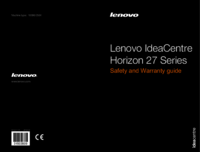




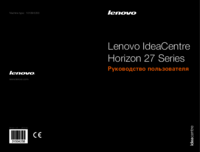
 (55 páginas)
(55 páginas) (28 páginas)
(28 páginas) (6 páginas)
(6 páginas)








Comentários a estes Manuais